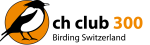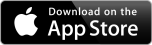General Information
Swiss Bird Alert is the app for bird watchers n Switzerland. Sightings of rare birds are distributed among all users of the app in a quick and easy way. Using a simple entry form, rarities can be reported directly from the field in a few seconds. A push notification immediately alerts all subscribers about the latest discoveries. Thanks to the map and GPS a bird can be localised exactly. A photograph of the bird or the location can be attached to each report. To avoid any disturbances and to direct other observers additional information can be provided. Swiss Bird Alert has been developed by passionate birders. From Lake Constance to Ticino and up to Lake Geneva many of the most active bird watchers support Swiss Bird Alert with their reports.Sign Up
In order to use the app you first have to sign up on this web page. On the entry page you can find the link. Enter the requested information.Login
Login with your chosen user name and your password.Payment
You can get a subscription right in the app. With a subscriptions you will receive notifications on your smartphone as soon as a rarity is reported via Swiss Bird Alert. The subscription is valid for one year.Cost
The membership fee for one year is CHF 30.-. Thanks to this amount the Swiss Bird Alert service can be maintained. CH Club 300 will receive any surplus revenue. CH Club 300 operates an attractive plattform for all birders in Switzerland and supports bird protection projects in Switzerland and abroad on a regular basis.View Sightings
When a sighting is reported you will immediately receive a push notification on your smartphone with information about species, place and time. As you touch the push notification the app will open and you will see details on the sighting at a glance. For example the exact location on a map, the observer or an image of the bird or the habitat.All sightings can also be viewed on this web page. For logged in subscribers of Swiss Bird Alert they are visible immediately when the sighting has been reported including all details. In the public area the sightings are visible without details.
Reporting a Sighting
Select he +- icon in the app on top on the right. Now a form will open where you can report your sighting.Species: Choose the species from the list. If you cannot find it, you can enter the name of the species manually. This should only be used for extreme rarities or for sightings that are very exceptional regarding location, time of the year, or number of birds. Common species, escaped birds, or birds from reintroduction programmes (e.g. Northern Bald Ibis) should not be reported.
Plumage: Choose the gender or plumage from the list.
Area: Choose the area from the list. If you cannot find it, you can enter the name of the area manually.
Count: Select the count from the list.
Time: Select the exact time of the observation from the list or enter it manually.
Conditions: Select the appropriate behaviour from the list.
Confidence: Indicate how confident the identification of the species is.
Source: Select the source of the sighting from the list. If it is not an "own sighting", enter the observers as a comment.
Location: If you have chosen an area from the existing list, it will automatically be shown in Google Maps. Indicate the exact location of the bird by pressing your finger on the spot in question for a longer period.
If you have entered an area manually, Google Maps is shown for the whole of Switzerland. In case you are at the location of the bird, you can zoom to the correct part of the map with the GPS arrow. Otherwise select the area by moving and scrolling with your finger.
Comment: Here you can enter an arbitrary comment. It is desirable to provide information on how to avoid any disturbance such as "only watch from the path" or "do not enter the meadow".
You can also report a sighting directly on this website atSightings > Report Sighting.
Change and delete sightings
You can edit or delete your own sightings on this website. Chose your sighting on the entry page or search for it on Sightings > Search. Then select Edit on the right hand side. At the bottom select a reason for the change or deletion and click Save or Delete Sighting respectively.This functionality is not available on the SBA app.